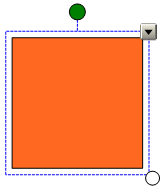
SMART Notebook 10 for Windows Operating Systems
You can resize objects on a page.
NOTES
If you want to resize multiple objects at the same time, you must group them first.
You’re unable to resize an object if it’s locked in place.
TIP: If your SMART interactive product supports them, you can use multitouch gestures to resize objects.
A selection rectangle appears around the object.
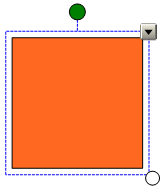
Press the object's resize handle (the white circle), and then drag it to increase or reduce the object’s size.
TIP: To keep the shape's original height-to-width ratio, press and hold SHIFT whilst you drag the resize handle.
Group the objects and then select the group.
A selection rectangle appears around the group.
Press the resize handle in the lower right-hand corner of the selection rectangle.
Drag the resize handle to increase or reduce the size of the objects.