Using default tools
The following table describes the functions of the tools in the default Floating Tools toolbar.
|
Tool |
Name |
Action |
|---|---|---|
|
|
Click |
|
|
|
Write or draw in digital ink |
|
|
|
Highlight in digital ink |
|
|
|
Erase digital ink |
|
|
|
Right-click |
|
|
|
Keyboard |
Start SMART Keyboard |
|
|
Notebook |
Start SMART Notebook software. |
|
|
Undo |
Undo the effect of a previous action |
|
|
Customize |
Customize the Floating Tools toolbar |
Using other tools
The following table describes the functions of the tools that you can add to a customized Floating Tools toolbar (see Customizing the Floating Tools toolbar).
|
Tool |
Name |
Action |
|---|---|---|
|
|
Write or draw in digital ink using creative pens |
|
|
|
Draw a common shape |
|
|
|
||
|
|
Create a straight line |
|
|
|
Create a shape |
|
|
|
Welcome Center |
Open the Welcome Center |
|
|
Instant Conferencing |
Create or join a SMART Bridgit software meeting |
|
|
Open Magnifier |
|

|
Recorder |
Start SMART Recorder |
|
|
Video Player |
Start SMART Video Player |
|
|
Screen Shade |
Display a Screen Shade |
|
|
Spotlight |
Display a Spotlight |
|
|
Pointer |
Display a Pointer |
|
|
Calculator |
Open a calculator |
|
|
Screen Capture Toolbar |
Open the Screen Capture toolbar |
|
|
Orient |
Orient your interactive product |
|
|
Area Capture |
Take a screen capture of an area |
|
|
Full Screen Capture |
Take a screen capture of a screen |
|
|
Freehand Capture |
Take a screen capture of a freehand area |
|
|
Print the current screen to your computer’s default printer |




 .
.








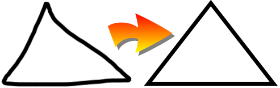

 .
. .
. , and then drag the hand
, and then drag the hand  , and then press the area of the screen you want to magnify. Use this option if you want to magnify the area of the screen you’re working in.
, and then press the area of the screen you want to magnify. Use this option if you want to magnify the area of the screen you’re working in. in the Magnifier dialog box.
in the Magnifier dialog box.














