SMART Notebook 10 for Windows Operating Systems
In Full Screen view, SMART Notebook software expands the whiteboard area to fill the interactive screen by hiding the title bar, toolbar, taskbar, Page Sorter, Gallery, Attachments tab and Properties tab. You can access commonly used commands using the Full Screen toolbar.
Press Full Screen ![]() .
.
The title bar, toolbar, taskbar, Page Sorter, Gallery, Attachments tab and Properties tab disappear and the Full Screen toolbar appears.
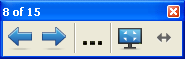
TIP: If gray bars appear on the sides of the page, you can change the magnification level to hide them by selecting More Options  > Page Width.
> Page Width.
|
Button |
Command |
Action |
|
Previous Page |
Display the previous page in the current file. |
|
|
Next Page |
Display the next page in the current file. |
|
|
|
More Options |
Open a menu of options. |
|
|
Exit Full Screen |
Return to the standard view. |
|
|
Toolbar Options |
Display additional toolbar buttons. |
Press Toolbar Options  .
.
The toolbar expands to include the following buttons.
|
Button |
Command |
Action |
|
Insert Blank Page |
Insert a new, blank page in the current file. |
|
|
Undo |
Reverse the effect of the last action. |
|
|
Select |
Select objects on the current page. |
|
|
Magic Pen |
Create freehand objects that slowly fade, open a magnification window or open a spotlight window. |