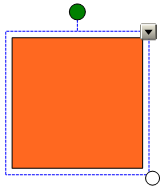
SMART Notebook 10 for Windows Operating Systems
You can rotate objects on a page.
NOTES
Youíre unable to rotate an object if itís locked in place.
Youíre unable to rotate tables.
TIPS
You donít need to rotate vertical and angled text objects before you edit them. When you double-click a text object, it automatically rotates to a horizontal position. When you finish editing the text and you press outside of the text object, the text reverts to its original angle.
If your SMART interactive product supports them, you can use multitouch gestures to rotate objects.
A selection rectangle appears around the object.
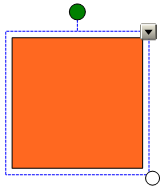
Press the objectís rotation handle (the green circle), and then drag it in the direction you want to rotate the object.
A selection rectangle appears around the objects.
Press the rotation handle (the green circle) on any one of the selected objects, and then drag it in the direction you want to rotate the object. When you rotate one object, all other selected objects rotate automatically.