Press Shape Recognition Pen ![]() .
.
Draw a shape on the interactive screen.
SMART Notebook 10 for Windows Operating Systems
You can use the Shape Recognition Pen tool to draw circles, ovals, squares, rectangles, triangles and arcs.
NOTES
To remove a shape from a page, you must delete it. The Eraser tool doesn't remove shapes.
You can also add shapes to the page, including common geometric shapes, using the Shape tool.
Press Shape Recognition Pen ![]() .
.
Draw a shape on the interactive screen.
If SMART Notebook recognizes your drawing as a circle, oval, square, rectangle, triangle or arc, it adds this shape to the page.
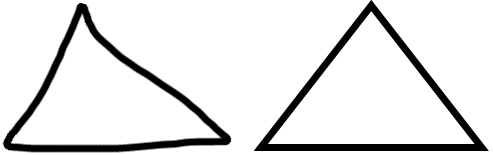
SMART Notebook recognizes the drawing as a triangle
and replaces your drawing on the page with a triangle.
To customize the shape, select the shape, and then edit its properties.
NOTE: You can also manipulate the shape.