You can start SMART Notebook software by double-clicking the SMART Notebook 10 icon on the desktop.
When you start SMART Notebook software the first time, a tutorial file opens automatically. You can read the contents of this file to learn more about the software and the new features in the latest release. When you start the software subsequent times, a new, blank file opens automatically. You can create another file (see Creating files) or open a file (see Opening files) at any time.
The SMART Notebook software window consists of the following sections:
Menu
Toolbar
Tabs (Page Sorter, Gallery, Attachments and Properties)
Page area
For more information on a section, press it in the image below.
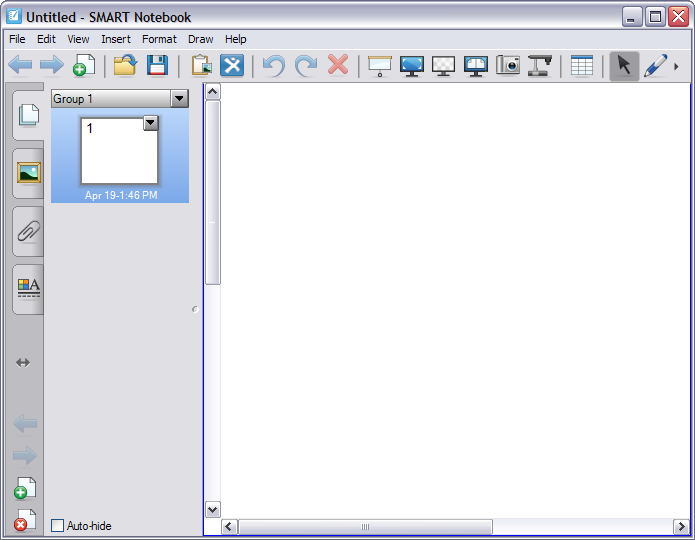
Related User Help