Displaying pages in Full Screen view
In Full Screen view, SMART Notebook software expands the page to fill the screen by hiding the other user interface elements. You can still access commonly used commands using the Full Screen toolbar.
Tip
Before displaying a page in Full Screen view, select , and then select the appropriate aspect ratio for your interactive product. A blue line appears, indicating the portion of the page that will appear in Full Screen view without scrolling.
This feature is useful when you’re creating content that you want to present in Full Screen view.
 To display a page in Full Screen view
To display a page in Full Screen view
-
Press View Screens  , and then select Full Screen.
, and then select Full Screen.
The page expands to fill the screen, hiding the other user interface elements, and the Full Screen toolbar appears.
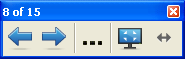
|

|
Previous Page
|
Display the previous page in the file.
|
|

|
Next Page
|
Display the next page in the file.
|
|

|
More Options
|
Open a menu of options.
|
|

|
Exit Full Screen
|
Return to the standard view.
|
|

|
Toolbar Options
|
Display additional toolbar buttons.
|
Notes
-
The toolbar displays the current page number and the total number of pages in the file.
-
If SMART Response software is installed, additional buttons appear that enable you to insert questions and administer assessments.
-
If you’re using a widescreen interactive product and gray bars appear on the sides of the page, you can change the zoom level to the page’s width to hide the gray bars by selecting . You can return to Full Page view by selecting .
 To display more toolbar buttons
To display more toolbar buttons
-
Press Toolbar Options  .
.
The toolbar expands to include the following buttons:
|

|
Blank Page
|
Insert a new, blank page in the current file.
|
|

|
Undo
|
Reverse the effect of the last action.
|
|

|
Select
|
Select objects on the current page.
|
|

|
Magic Pen
|
Create objects that slowly fade, open a magnification window or open a spotlight window (see Using the Magic Pen).
|