Press Magic Pen ![]() .
.
Using your finger or pen tray pen (on interactive whiteboards) or tethered pen (on interactive pen displays), draw a square on the interactive screen.
SMART Notebook 10 for Windows Operating Systems
You can open a magnification window using the Magic Pen.
Press Magic Pen ![]() .
.
Using your finger or pen tray pen (on interactive whiteboards) or tethered pen (on interactive pen displays), draw a square on the interactive screen.
A magnification window appears.
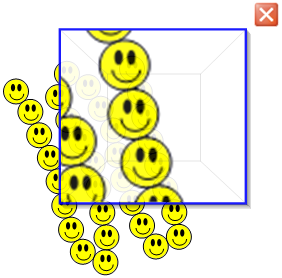
To reduce its size, press in the middle of the magnification window, and then drag it to the left.
OR
To increase its size, press in the middle of the magnification window, and then drag it to the right.
To move the window around, press near the edge of the magnification window, and then drag it.
To close the magnification window, press  .
.
NOTES
You can also magnify the interactive screen using the Magnifier. You can open the Magnifier using several different methods, including the Magic Pen floating tool.
You can also use the Magic Pen to create freehand objects that slowly fade or to open a spotlight window.
If two people are using the Magic Pen with your SMART Board 800 series interactive whiteboard, only one person at a time can open a magnification window.