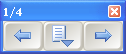
SMART Notebook 10 for Windows Operating Systems
Microsoft PowerPoint is Ink Aware, which means that it's integrated with SMART Notebook. What you write or draw on the interactive product becomes a part of the PowerPoint slide show.
Display the PowerPoint file in Slide Show view.
The PowerPoint slide show and the Slide Show toolbar appear.
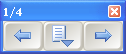
To display the next slide, press Next  on the Slide Show toolbar.
on the Slide Show toolbar.
OR
To display the previous slide, press Previous  on the Slide Show toolbar.
on the Slide Show toolbar.
Write or draw on the interactive screen.
To insert writing into the PowerPoint slide show as typed text, right-click your writing, and then select an Inject ... Here option.
To insert a drawing into the PowerPoint slide show as an image, press Menu  on the Slide Show toolbar, and then select Insert Drawing as Image.
on the Slide Show toolbar, and then select Insert Drawing as Image.
To insert a blank page, press Menu  , and then select PowerPoint Commands > Add Blank Slide.
, and then select PowerPoint Commands > Add Blank Slide.
To clear notes on the current slide, press Menu  , and then select Clear Drawing.
, and then select Clear Drawing.
NOTE: To restore your most recently deleted notes, press Menu  , and then select Restore Drawing.
, and then select Restore Drawing.
To print the current slide on the computer's default printer, press Menu  , and then select PowerPoint Commands > Print Slide.
, and then select PowerPoint Commands > Print Slide.
NOTE: The Print Slide menu command isn't available if you're using PowerPoint Viewer software because this software allows you to view files on a read-only basis.
Using the options in the Slide Show toolbar, you can also end a slide show, open the Floating Tools toolbar, change settings, display the PowerPoint menu, and display a specific slide.