SMART Notebook 10 for Windows Operating Systems
You can insert a Geodreieck protractor (also known as a set square or T-square) on a page, and then manipulate its size, rotation and location.
Press Measurement Tools ![]() and then press Geodreieck Protractor
and then press Geodreieck Protractor ![]() .
.
A Geodreieck protractor appears.
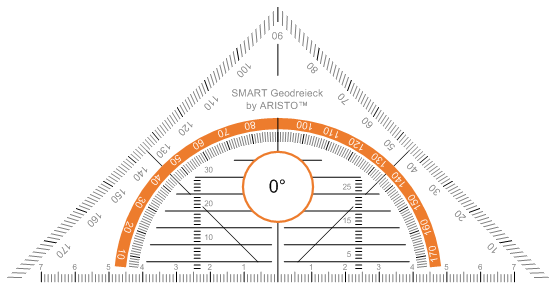
Press the inner part of the protractor (within the orange semi-circle) and then drag the protractor to a different position on the page.
Press the orange semi-circle and then drag away from the centere of the protractor to make it bigger or towards the centre of the protractor to make it smaller.
Press the outer part of the protractor (outside of the orange semi-circle) and then drag the protractor in the direction that you want to rotate it.
The protractor displays the current rotation in degrees.
Press Pen![]() and then select an available line type.
and then select an available line type.
Draw along the edge of the protractor.
Digital ink appears in a straight line along the edge of the protractor.
Right-click the protractor and then select Delete.