Education software 2014
Windows
You are here: Beyond the basics > Presenting lesson activities to students > Using presentation tools whilst presenting > Using the Magic Pen > Using the Magic Pen to open a magnification window
You can open a magnification window using the Magic Pen.
Note
You can magnify the screen outside of SMART Notebook software (see Using the Magnifier tool).
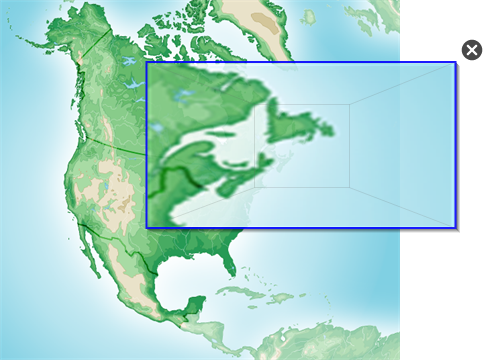
 when you’ve finished.
when you’ve finished.