Education software 2014
Mac OS X
You are here: Maintenance and troubleshooting > Maintaining SMART Notebook software > Configuring SMART Notebook software > Setting table cell padding preferences
SMART Notebook 11 software adds cell padding to tables.
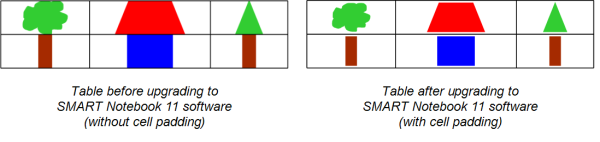
Complete the following procedure to remove cell padding from tables. This is particularly useful if you created tables prior to upgrading to SMART Notebook 11 software and intended the tables’ contents to display without cell padding.
Note
Completing the following procedure affects the appearance of tables in .notebook files when viewed on your copy of SMART Notebook software only. If you open the same .notebook files on another copy of SMART Notebook software, the tables display with cell padding (assuming the procedure hasn’t been completed on that copy of SMART Notebook software).