Viewing tool change notifications
If your SMART product has Touch Recognition enabled, SMART Notebook software displays tool change notifications when you select a new hardware tool or change a tool’s settings. Pens, the eraser and the mouse are all hardware tools. You can also view tool change notifications when you touch the display with your finger.
Notes
-
Only some SMART hardware products support Touch Recognition. For more information, refer to your SMART hardware product’s user’s guide.
-
For more information on enabling Touch Recognition, see Changing mouse and gesture settings.
To view tool change notifications
-
Using a hardware tool or your finger, press the toolbar to select tool settings.
A status bar appears under the toolbar and shows the active tool and settings. The status bar updates each time you select another tool or setting.
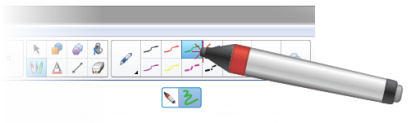
Note
The status bar also appears when you assign ink settings to the hardware pen using the Properties tab (see Changing objects’ properties).
In This Section
In This Section