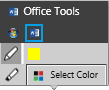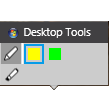Highlighting content
You can highlight any content on your screen.
Note
To highlight content outside of SMART Meeting Pro software, you must start SMART Ink (see Starting SMART Ink) and connect your computer to a SMART interactive product.
Highlighting content
Highlighting content at the same time as another user
The following SMART interactive products enable two users to write, draw and erase digital ink at the same time:
-
SMART Board 8000i‑G5 series interactive flat panels
-
SMART Board 8000i-G3 and 8000i-G4 series series interactive flat panels
-
SMART Board 800 series interactive whiteboards
-
LightRaise interactive projectors
SMART Board 8000i-G5 series interactive flat panels have Pen ID. This feature enables the two users to specify the colors for their pens independently of each other.
![]() This Help is not customized for any products.
This Help is not customized for any products.
![]() This Help is customized for SMART Board 8000i-G5 series interactive flat panels.
This Help is customized for SMART Board 8000i-G5 series interactive flat panels.
![]() This Help is customized for SMART Board 8000i-G3 or G4 series interactive flat panels.
This Help is customized for SMART Board 8000i-G3 or G4 series interactive flat panels.
![]() This Help is customized for SMART Board 800 series interactive whiteboards.
This Help is customized for SMART Board 800 series interactive whiteboards.
![]() This Help is customized for SMART Board 600 series interactive whiteboards.
This Help is customized for SMART Board 600 series interactive whiteboards.
![]() This Help is customized for LightRaise interactive projectors.
This Help is customized for LightRaise interactive projectors.
![]() This Help is customized for SMART Podium interactive pen displays.
This Help is customized for SMART Podium interactive pen displays.
![]() This Help is customized for personal computers.
This Help is customized for personal computers.
 .
. and, optionally, select a highlighter color.
and, optionally, select a highlighter color.