Displaying files in Full Screen view
In Full Screen view, SMART Notebook software expands the page to fill the screen by hiding the other user interface elements. You can access commonly used commands using the Full Screen toolbar.
 To display a file in Full Screen view
To display a file in Full Screen view
Press Full Screen  .
.
The page expands to fill the screen, hiding the other user interface elements, and the Full Screen toolbar appears.
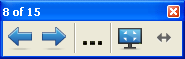
Tip
If you’re using a widescreen interactive whiteboard or display and gray bars appear on the sides of the page, you can change the zoom level to the page’s width to hide the gray bars by selecting . You can return to Full Page view by selecting .
|

|
Previous Page
|
Display the previous page in the current file.
|
|

|
Next Page
|
Display the next page in the current file.
|
|

|
More Options
|
Open a menu of options.
|
|

|
Exit Full Screen
|
Return to the standard view.
|
|

|
Toolbar Options
|
Display additional toolbar buttons.
|
 To display more toolbar buttons
To display more toolbar buttons
Press Toolbar Options  .
.
The toolbar expands to include the following buttons.