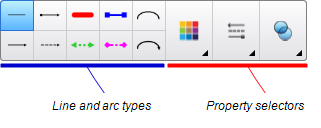|
|
Education Software 2013 |
You are here: The basics > Getting started with SMART Notebook software > Creating and working with basic objects > Creating straight lines and arcs
You can use the Lines tool to draw straight lines and arcs.
You can add a line to your page, and then edit its properties. Alternatively, you can customize the line, and then add it to your page.
To create a straight line or arc
 .
.