|
|
Education Software 2013 |
You are here: The basics > Using SMART Ink > Writing or drawing in applications with SMART Ink > Converting handwriting to text
You can write with SMART Ink, and then convert your writing to text. For example, you can write over your browser, and then insert the ink as text in the browser’s search field.
To convert handwriting to text
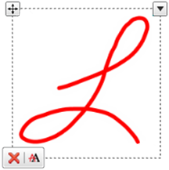
 on the border.
on the border.