|
|
Education Software 2013 |
You are here: The basics > Using SMART Ink > Writing or drawing on the desktop with SMART Ink Notes > Manipulating objects in SMART Ink Notes
You can select, move and delete objects you create in SMART Ink Notes.
To select an object in a SMART Ink Note
To move an object in a SMART Ink Note
To delete an object in a SMART Ink Note
Also in this section
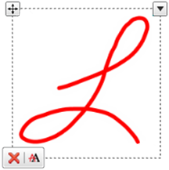
 on the border, and then drag the object to a new location in the note.
on the border, and then drag the object to a new location in the note. on the border.
on the border.