|
|
Education software 2013 |
Windows |
Enabling two people to use a SMART Board 800 series interactive whiteboard
If you’re using a SMART Board 800 series interactive whiteboard, two people can create and manipulate objects in SMART Notebook software at the same time. Both people can create and manipulate objects in any area of the SMART Notebook software page. Neither user is restricted to a particular section of the page.
Dual-user collaboration mode is enabled when you pick up a pen from the pen tray. One user creates or manipulates objects with his or her finger (“the touch user”). The other user creates or manipulates objects with the pen (“the pen user”).
Notes
-
If you have a SMART Board D600 series interactive whiteboard, two people can use the interactive whiteboard as well; however, the procedure for doing so is different (see Enabling two people to use a SMART Board D600 series interactive whiteboard).
-
In addition to enabling one touch user and one pen user to use the interactive whiteboard at the same time, you can enable two pen users or two touch users to use the interactive whiteboard at the same time. However, the two users must use the same tool.
Selecting tools
To change tools or to set properties for touch, the touch user must press the appropriate button on the toolbar or control in the Properties tab with his or finger. The following is an example:
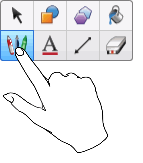
To change tools or to set properties for the pen, the pen user must press the appropriate button on the toolbar or control in the Properties tab with the pen. The following is an example:

Notes
-
If the pen user presses a button on the toolbar or sets a property with his or finger instead of the pen, SMART Notebook software changes the selected tool or property for the touch user rather than the pen user.
-
When both the touch user and the pen user select multiple objects on the screen, the dashed border of the objects selected by the touch user will be a different color than the dashed border of the object selected by the pen user.
Also in this section
Enabling two people to use a SMART Board D600 series interactive whiteboard