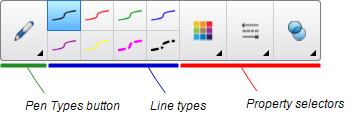|
|
Education software 2013 |
Windows |
You can insert a compass into a page, manipulate its width, rotation and location, and then use it to draw circles and arcs.
To insert a compass
To move the compass
-
Press the arm of the compass that holds the spike, and then drag the compass to a different position on the page.
To widen the compass
-
Press the arm of the compass that holds the pen.
Two blue arrows appear.
-
Drag to change the angle between the spike and the pen.
The number on the compass’s handle displays the current angle between the spike and the pen.
To flip the compass
To rotate the compass (without drawing)
-
Press the compass’s rotation handle (the green circle), and then drag the compass in the direction you want to rotate it.
To draw using the compass
-
Press the compass’s pen tip.
The cursor changes to a pen symbol.
-
Drag the compass in the direction you want to rotate it.
To change the color of the compass’s pen
To remove the compass
 , and then select Insert Compass
, and then select Insert Compass .
.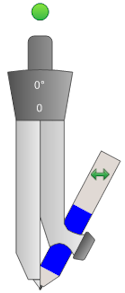
 .
. .
.