|
|
SMART Ink 2.1 |
Windows |
Getting started with SMART Ink
When SMART Ink is running, the SMART Ink toolbar appears in the title bar of open windows on your computer. Use the toolbar to select ink properties for that window and to perform common tasks such as capturing your notes.
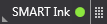
Standard toolbar

Mini toolbar
Notes
-
You can change the appearance of the SMART Ink toolbar and set SMART Ink to start or not start automatically (see Changing general settings).
-
SMART applications, such as SMART Notebook software, SMART Meeting Pro software, SMART Meeting Pro PE software and SMART Ink Document Viewer, don’t display the SMART Ink toolbar because they include their own ink tools that you can use to write directly in your file.
If the toolbar doesn’t appear, you can manually start SMART Ink.
To manually start SMART Ink