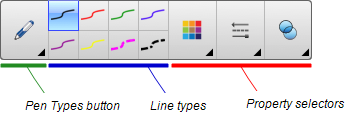Using the Geodreieck protractor
You can insert a Geodreieck protractor (also known as a set square or T-square) on a page, and then manipulate its size, rotation and location.
![]() To insert a Geodreieck protractor
To insert a Geodreieck protractor
To move the protractor
-
Press the inner part of the protractor (within the semi-circle), and then drag the protractor to a different position on the page.
To resize the protractor
-
Press the semi-circle, and then drag away from the center of the protractor to make it bigger or toward the center of the protractor to make it smaller.
To rotate the protractor
-
Press the outer part of the protractor (outside of the semi-circle), and then drag the protractor in the direction you want to rotate it.
The protractor displays the current rotation in degrees.
 , and then select Insert Geodreieck
, and then select Insert Geodreieck .
.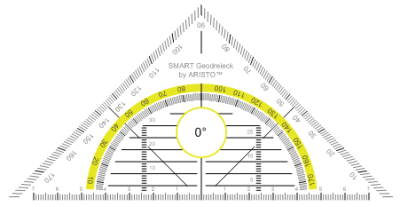
 .
.