You are here: Using SMART Notebook > Creating and working with basic objects > Writing or drawing digital ink > Writing or drawing digital ink with the Calligraphic Pens tool
The Calligraphic Pens tool is like the Pens tool (see Writing or drawing digital ink with the Pens tool), but it smoothes your writing or drawing and produces lines of varying thickness. It is useful for teaching students handwriting.
Note
The Calligraphic Pens tool is available only if your computer is connected to a SMART interactive product.
To write or draw digital ink with the Calligraphic Pens tool
To set the digital ink’s appearance before writing or drawing
Related User Help
Writing or drawing digital ink with the Pens tool
Writing or drawing digital ink with the Creative Pens tool
Related Troubleshooting


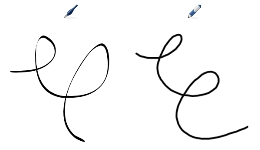
 , and then select a line type.
, and then select a line type. .
.