Selecting objects
Before you can work with an object, you must select it. You can select an individual object, multiple objects or all objects on a page. When you select an object, a selection rectangle appears around it.
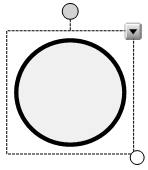
The white circle in the object’s lower-right corner is a resize handle (see Resizing objects).
The gray circle above the object is a rotation handle (see Rotating objects).
The downward arrow in the object’s upper-right corner is a menu arrow. Press the menu arrow to display a menu of commands.
Note
Pressing an object’s menu arrow gives you access to the same menu as right-clicking the object.
![]() This Help is not customized for any products.
This Help is not customized for any products.
![]() This Help is customized for SMART Board 8000i-G5 series interactive flat panels.
This Help is customized for SMART Board 8000i-G5 series interactive flat panels.
![]() This Help is customized for SMART Board 8000i-G3 or G4 series interactive flat panels.
This Help is customized for SMART Board 8000i-G3 or G4 series interactive flat panels.
![]() This Help is customized for SMART Board 800 series interactive whiteboards.
This Help is customized for SMART Board 800 series interactive whiteboards.
![]() This Help is customized for SMART Board 600 series interactive whiteboards.
This Help is customized for SMART Board 600 series interactive whiteboards.
![]() This Help is customized for LightRaise interactive projectors.
This Help is customized for LightRaise interactive projectors.
![]() This Help is customized for SMART Podium interactive pen displays.
This Help is customized for SMART Podium interactive pen displays.
![]() This Help is customized for personal computers.
This Help is customized for personal computers.
 or Select
or Select on the
on the