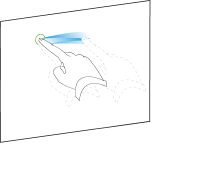|
|
Education Software 2013 |
You are here: Maintenance and troubleshooting > Maintaining SMART Notebook software > Configuring SMART Notebook software > Setting gesture preferences
You can interact with objects in SMART Notebook software using gestures, including the shake gesture and the press-and-hold gesture.
|
Gesture |
Name |
Purpose |
|---|---|---|
|
|
Group two or more objects. |
|
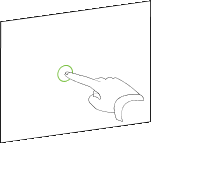
|
Press-and-hold gesture |
Perform a right-click. |
The shake and press-and-hold gestures are enabled by default. However, you can choose to disable them if you find that you or your students frequently invoke the gestures by accident.
To disable the shake gesture
To disable the press-and-hold gesture