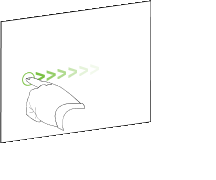|
|
Education Software 2013 |
You are here: The basics > Getting started with SMART Notebook software > Creating and working with basic objects > Moving objects
You can move objects to another position on the page. You can also flick objects.
Note
You’re unable to move an object if it’s locked in place (see Locking objects).
Tip
You can manipulate multiple objects by selecting them, and then creating a group (see Grouping objects).
To move an object or objects
To move an Adobe Flash Player compatible file