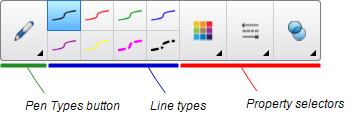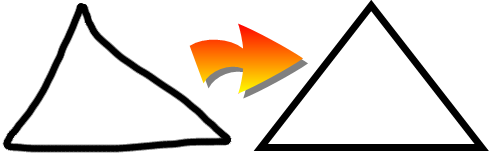|
|
Education software 2013 |
Windows |
You are here: The basics > Getting started with SMART Notebook software > Creating and working with basic objects > Creating shapes and lines > Creating shapes with the Shape Recognition Pen tool
Creating shapes with the Shape Recognition Pen tool
You can use the Shape Recognition Pen tool to draw circles, ovals, squares, rectangles, triangles and arcs.
Note
You can also create shapes using the Shapes tool (see Creating shapes with the Shapes tool) or the Regular Polygons tool (see Creating shapes with the Regular Polygons tool).
To draw a shape
 .
.