Education software 2014
Mac OS X
You are here: The basics > Getting started with SMART Notebook software > Creating and working with basic objects > Creating shapes and lines > Creating shapes with the Regular Polygons tool
Creating shapes with the Regular Polygons tool
In addition to creating shapes using the Shapes tool, you can create regular polygons with 3 to 15 sides using the Regular Polygons tool.
 .
.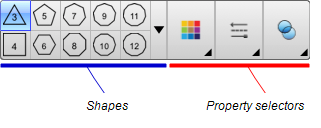
 and then select a shape.
and then select a shape.