Creating shapes with the Regular Polygons tool
In addition to creating shapes using the Shapes tool, you can create regular polygons with 3 to 15 sides using the Regular Polygons tool.
 To create a shape with the Regular Polygons tool
To create a shape with the Regular Polygons tool
-
Press Regular Polygons  .
.
The Regular Polygons tool buttons appear.
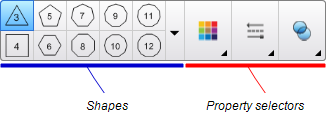
-
Select a shape on the toolbar.
OR
Press  and then select a shape.
and then select a shape.
Note
The number in the shape indicates its number of sides.
-
Optionally, customize the shape using the property selectors.
-
Create a shape by pressing where you want to place the shape and dragging until the shape is the size you want.