Creating straight lines and arcs
You can use the Lines tool to draw straight lines and arcs.
You can add a line to your page, and then edit its properties. Alternatively, you can customize the line, and then add it to your page.
 To create a straight line or arc
To create a straight line or arc
-
Press Lines  .
.
The Lines tool buttons appear.
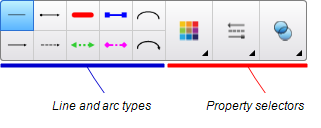
-
Select a line or arc type.
-
Optionally, customize the line or arc type using the property selectors.
-
Create a line by pressing where you want the line to start and dragging to where you want the line to end.