Creating shapes with the Shapes tool
You can use the Shapes tool to create a variety of shapes, including perfect circles, perfect squares, perfect triangles, other geometric shapes, hearts, check marks and Xs.
You can add a shape to your page, and then edit its properties. Alternatively, you can customize a shape’s outline color, fill color and line thickness, and then add it to your page.
 To create a shape
To create a shape
-
Press Shapes  .
.
The Shapes tool buttons appear.
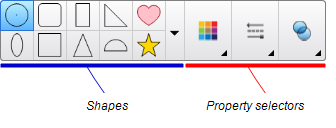
-
Select a shape on the toolbar.
OR
Press  and then select a shape.
and then select a shape.
-
Optionally, customize the shape using the property selectors.
-
Create a shape by pressing where you want to place the shape and dragging until the shape is the size you want.
Tip
You can create perfect circles, squares, triangles and other shapes by holding down SHIFT as you draw the shape.