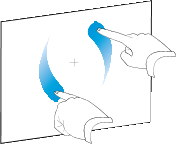|
|
Education software 2013 |
Windows |
You are here: The basics > Getting started with SMART Notebook software > Creating and working with basic objects > Working with objects > Rotating objects
Rotating objects
You can rotate objects on a page by using the rotation handle or the rotate gesture (if your interactive product supports multitouch gestures).
Notes
-
You’re unable to rotate an object if it’s locked in place (see Locking objects).
-
You’re unable to rotate tables.
Using the rotation handle
To rotate an object
To rotate multiple objects
Using the rotate gesture
To rotate an object around its center
To rotate an object around a corner
To rotate multiple objects