Links
Related pages
Sharing
Help us make this documentation better.
Share or save this documentation.
Customization
 This documentation is not customized.
This documentation is not customized.
 This documentation is customized for SMART Board 8000i-G5 series interactive flat panels.
This documentation is customized for SMART Board 8000i-G5 series interactive flat panels.
 This documentation is customized for SMART Board 8000i-G3 or G4 series interactive flat panels.
This documentation is customized for SMART Board 8000i-G3 or G4 series interactive flat panels.
 This documentation is customized for SMART Board 800 series interactive whiteboards.
This documentation is customized for SMART Board 800 series interactive whiteboards.
 This documentation is customized for SMART Board 600 series interactive whiteboards.
This documentation is customized for SMART Board 600 series interactive whiteboards.
 This documentation is customized for LightRaise interactive projectors.
This documentation is customized for LightRaise interactive projectors.
 This documentation is customized for SMART Podium interactive pen displays.
This documentation is customized for SMART Podium interactive pen displays.
 This documentation is customized for personal computers.
This documentation is customized for personal computers.
Links
Related pages
Sharing
Help us make this documentation better.
Share or save this documentation.
Customization
 This documentation is not customized.
This documentation is not customized.
 This documentation is customized for SMART Board 8000i-G5 series interactive flat panels.
This documentation is customized for SMART Board 8000i-G5 series interactive flat panels.
 This documentation is customized for SMART Board 8000i-G3 or G4 series interactive flat panels.
This documentation is customized for SMART Board 8000i-G3 or G4 series interactive flat panels.
 This documentation is customized for SMART Board 800 series interactive whiteboards.
This documentation is customized for SMART Board 800 series interactive whiteboards.
 This documentation is customized for SMART Board 600 series interactive whiteboards.
This documentation is customized for SMART Board 600 series interactive whiteboards.
 This documentation is customized for LightRaise interactive projectors.
This documentation is customized for LightRaise interactive projectors.
 This documentation is customized for SMART Podium interactive pen displays.
This documentation is customized for SMART Podium interactive pen displays.
 This documentation is customized for personal computers.
This documentation is customized for personal computers.
Search
- SMART Meeting Pro PE 4.1 Help
- About
- The basics
- Beyond the basics
- Interacting with applications in Desktop mode
- Using the interactive product to interact with applications
- Using the Programs button
- Using SMART Ink
- Using SMART Board Tools
- Using SMART Keyboard
- Using SMART Recorder
- Using SMART Video Player
- Using other tools
- Brainstorming and presenting in Whiteboard mode
- Inserting objects
- Working with objects
- Working with pages
- Working with files
- Undoing and redoing changes
- Sharing content using the Business Gallery
- Connecting with others using Bridgit software
- Interacting with applications in Desktop mode
- Maintenance and troubleshooting


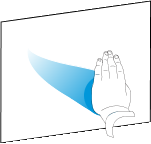
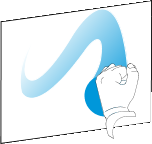
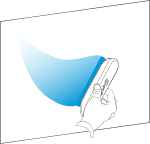
 , and then select an eraser size.
, and then select an eraser size.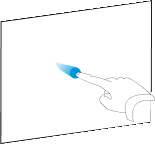

 in the top-right corner of the window, and then select Clear Ink.
in the top-right corner of the window, and then select Clear Ink.